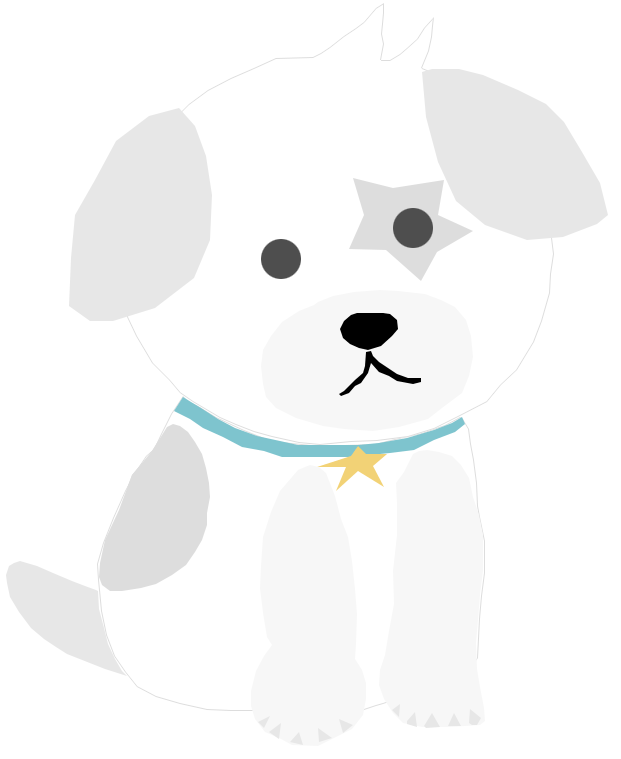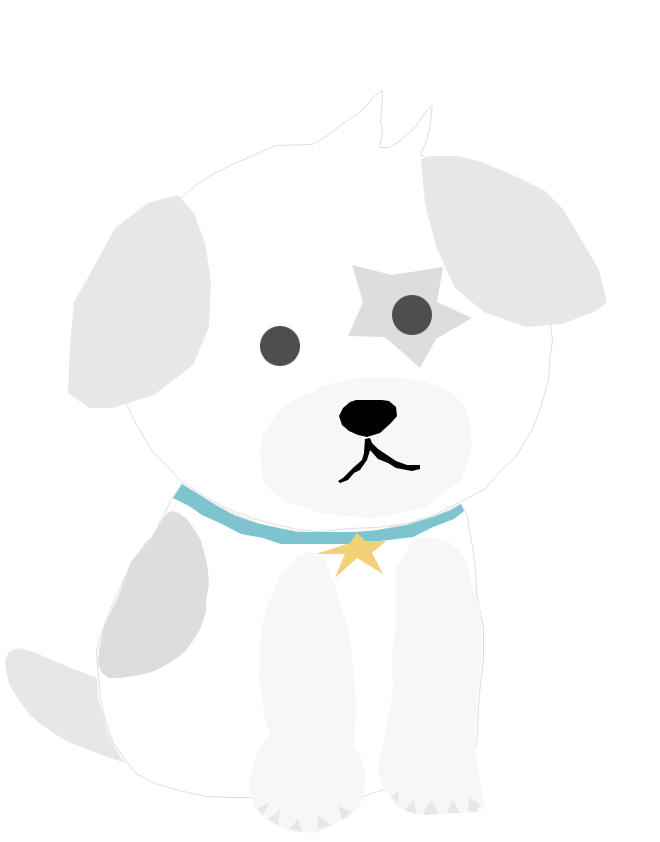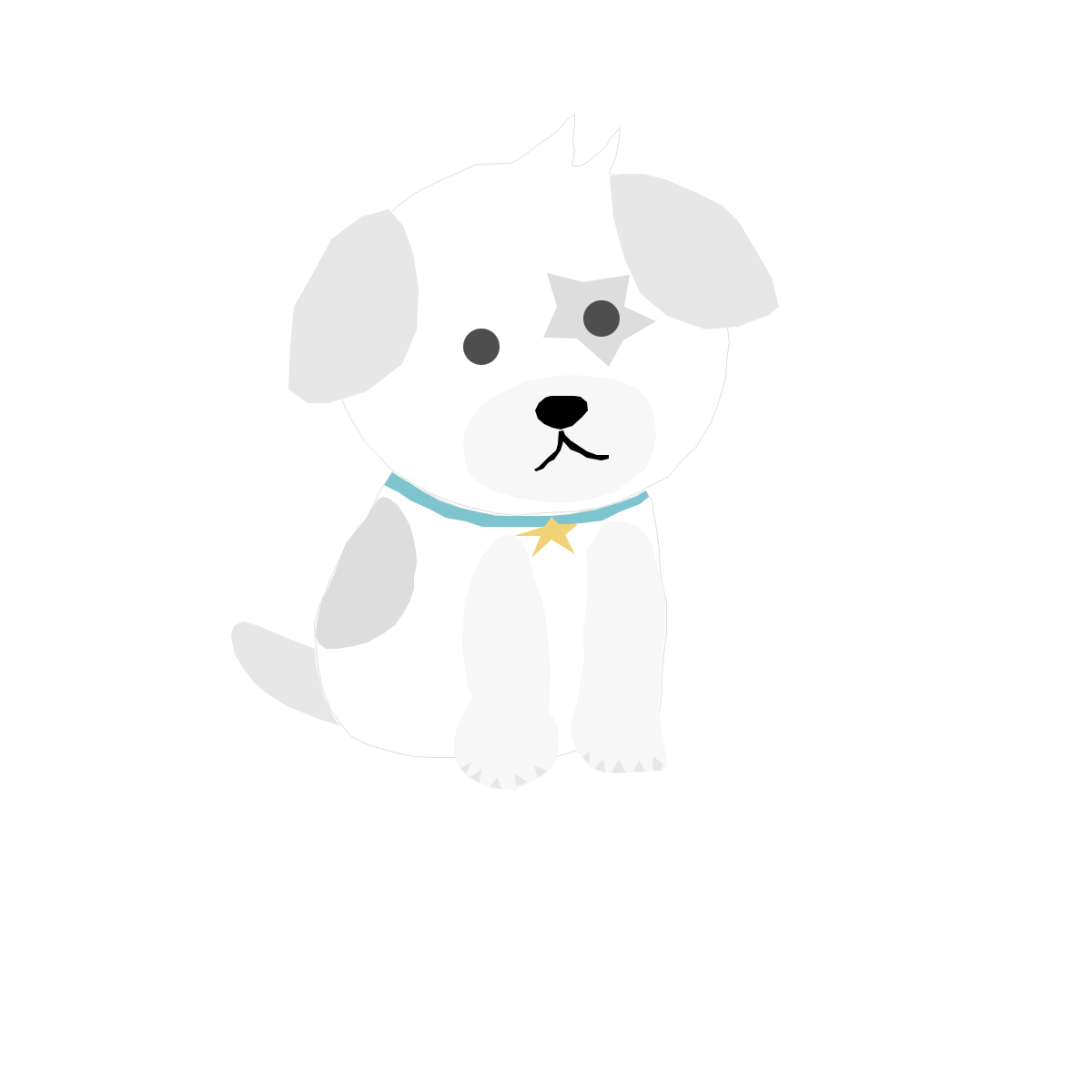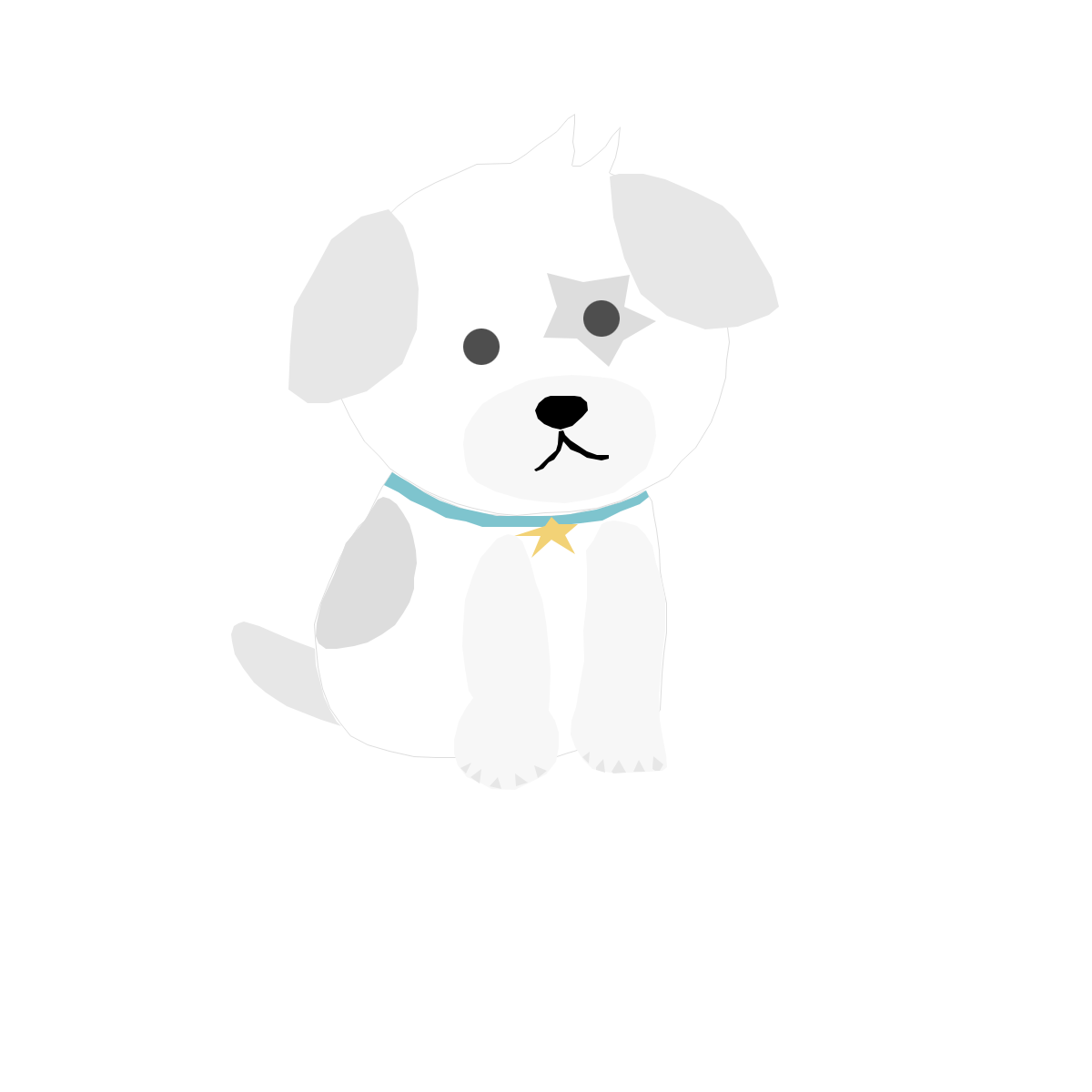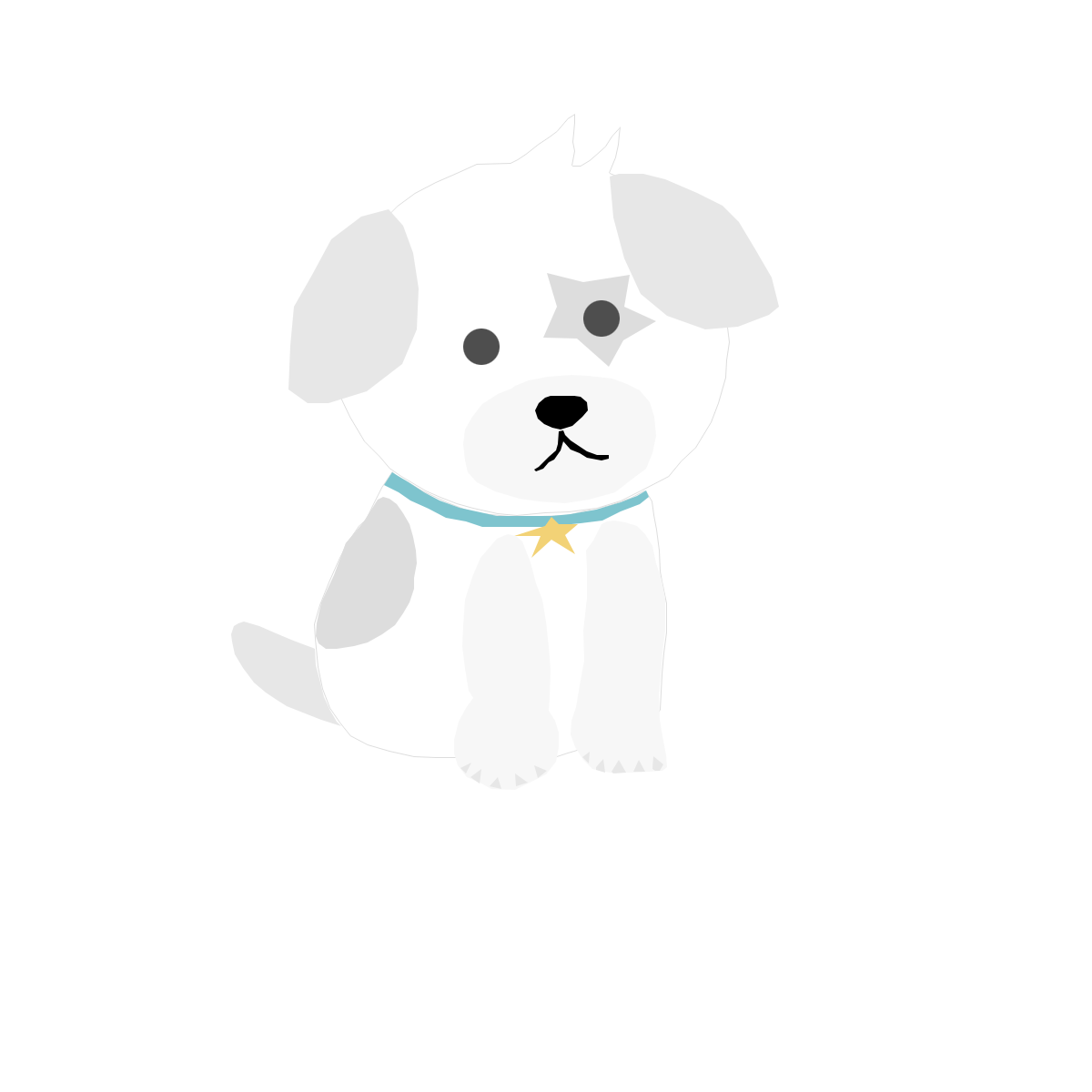TextFormField
- 텍스트를 입력하고 입력한 텍스트를 저장 및 유효성 검사를 하기 위한 위젯이다.
- 올바른 이메일, 아이디 중복 확인, 기타 등등...
- TextFormField + Form 세트로 사용한다.
1. GlobalKey<FormState>, TextEditingController 선언
GlobalKey<FormState> _key = GlobalKey<FormState>();
TextEditingController _textEditingController = TextEditingController();2. Form - TextFormField로 구성한다.
Form(
key: _key,
child: TextFormField(...),
),3. TextFormField Property 정리
- initialValue - 초깃값
- controller가 null이 아니면 사용할 수가 없다.
- border - UnderlineInputBorder, OutlineInputBorder 위젯 사용 가능
- UnderlineInputBorder - top, left, right에 line이 없다.
- OutlineInputBorder - 모든 방향에 line이 존재한다.
- gapPadding - label 양쪽의 padding 값
- onChange - 텍스트를 입력할 때마다 호출되는 함수
- onSaved - TextField에 입력된 값을 다른 변수에 저장할 때 사용한다.
- 보통은 validator가 true 일 때 저장을 한다.
- onTap - TextFormField 위젯을 tap 할 때 호출되는 함수
- validator - 양식에 맞는 데이터인지 검사한다.
- return "에러"; 를 반환하면 errorText에 "에러"라는 메시지가 띄워진다.
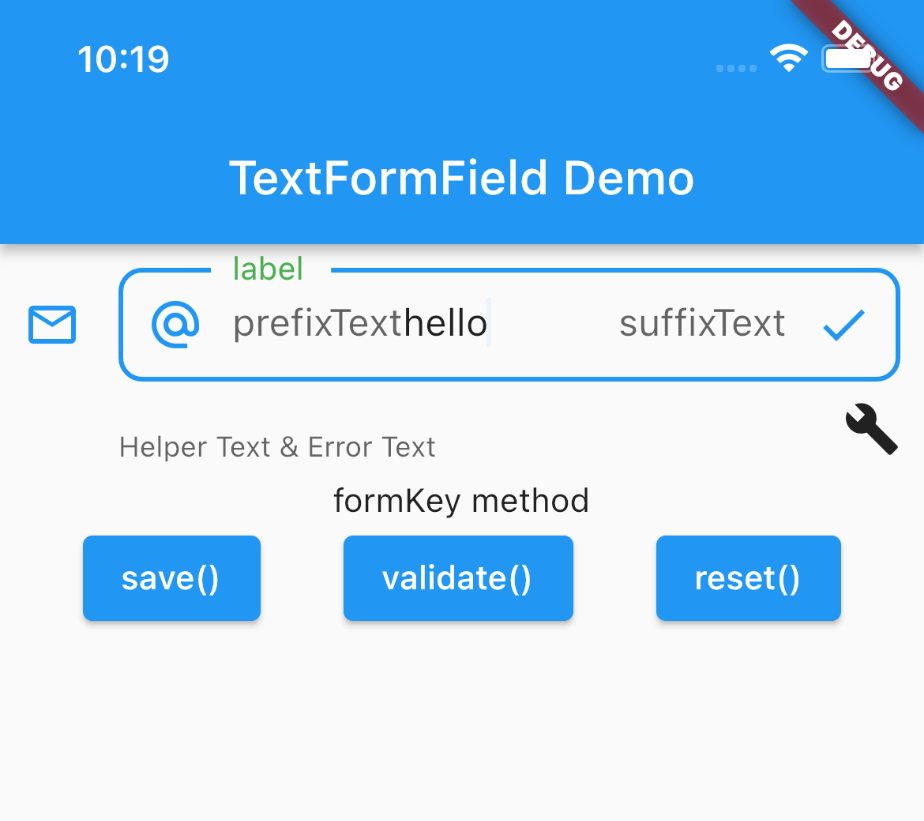
TextFormField(
controller: _textEditingController,
// initialValue: "initial Value", // controller 이 null 이 아닐때에는 사용할수가 없다.
// autofocus: true,
decoration: InputDecoration(
icon: Icon(Icons.email_outlined),
label: Text(
"label",
style: TextStyle(color: Colors.green, fontSize: 18),
),
// labelText: "Email",
// labelStyle: TextStyle(color: Colors.green,fontSize: 18)
floatingLabelStyle: TextStyle(color: Colors.red), // ?
helperText: "Helper Text & Error Text",
// isCollapsed: true,
hintText: "Hint Text",
// errorText: "Error Text",
// 에러 발생시 helperText 를 대처한다.
// isDense: true
contentPadding: const EdgeInsets.fromLTRB(0, 0, 0, 0),
prefixIcon: Icon(Icons.alternate_email_outlined),
prefixText: "prefixText",
suffixIcon: Icon(Icons.check),
suffixText: "suffixText",
counter: Icon(Icons.build),
counterText: "counterText",
border: OutlineInputBorder(
borderRadius: BorderRadius.circular(10),
gapPadding: 10, // label 양쪽의 padding 값
),
),
textCapitalization: TextCapitalization.characters, // 대문자
// readOnly: true, // 타이핑 불가
obscureText: false, // 비밀번호 같은 중요한 텍스트를 가린다.
obscuringCharacter: '*', // 대체할 문자 선택 (한글자만 가능, 한국어 한글자 가능)
onChanged: (value) {
print('onChange : $value');
},
validator: (value) {
if (value!.isEmpty) {
return "빈칸";
}
return null;
},
onSaved: (value) {
print('onSave : ${value}');
},
onTap: () {
print('onTap');
},
),Form
- 하위 TextFormField에 대한 상태를 관리할 수 있는 위젯이다.
- save(), validate(), reset() 실행 시 Form 하위에 있는 모든 TextFormField에서 해당 method가 실행된다.
Row(
mainAxisAlignment: MainAxisAlignment.spaceEvenly,
children: [
ElevatedButton(
onPressed: () {
if (_key.currentState?.validate() == true) {
_key.currentState?.save();
}
},
child: Text('save()'),
),
ElevatedButton(
onPressed: () {
_key.currentState?.validate();
},
child: Text('validate()'),
),
ElevatedButton(
onPressed: () {
_key.currentState?.reset();
},
child: Text('reset()'),
),
],
)Full Source Code(더보기 클릭)
더보기
import 'package:flutter/material.dart';
void main() async {
runApp(MyApp());
}
class MyApp extends StatelessWidget {
const MyApp({Key? key}) : super(key: key);
@override
Widget build(BuildContext context) {
return MaterialApp(
home: Scaffold(
appBar: AppBar(
title: Text('TextFormField Demo'),
),
body: TextFormFieldScreen(),
),
);
}
}
class TextFormFieldScreen extends StatefulWidget {
const TextFormFieldScreen({Key? key}) : super(key: key);
@override
State<TextFormFieldScreen> createState() => _TextFormFieldScreenState();
}
class _TextFormFieldScreenState extends State<TextFormFieldScreen> {
GlobalKey<FormState> _key = GlobalKey<FormState>();
TextEditingController _textEditingController = TextEditingController();
FocusNode _focusNode = FocusNode();
@override
Widget build(BuildContext context) {
return Center(
child: Column(
children: [
Form(
key: _key,
child: Padding(
padding: const EdgeInsets.fromLTRB(10, 10, 10, 10),
child: TextFormField(
controller: _textEditingController,
// initialValue: "initial Value", // controller 이 null 이 아닐때에는 사용할수가 없다.
// autofocus: true,
decoration: InputDecoration(
icon: Icon(Icons.email_outlined),
label: Text(
"label",
style: TextStyle(color: Colors.green, fontSize: 18),
),
// labelText: "Email",
// labelStyle: TextStyle(color: Colors.green,fontSize: 18)
floatingLabelStyle: TextStyle(color: Colors.red),
// ?
helperText: "Helper Text & Error Text",
// isCollapsed: true,
hintText: "Hint Text",
// errorText: "Error Text",
// 에러 발생시 helperText 를 대처한다.
// isDense: true
contentPadding: const EdgeInsets.fromLTRB(0, 0, 0, 0),
prefixIcon: Icon(Icons.alternate_email_outlined),
prefixText: "prefixText",
suffixIcon: Icon(Icons.check),
suffixText: "suffixText",
counter: Icon(Icons.build),
counterText: "counterText",
// UnderlineInputBorder - bottom 라인
// OutlineInputBorder - 전체라인
border: OutlineInputBorder(
borderRadius: BorderRadius.circular(10),
gapPadding: 10, // label 양쪽의 padding 값
),
),
// 대문자...
textCapitalization: TextCapitalization.characters,
// readOnly: true, // 타이핑 불가
obscureText: false,
// 비밀번호 같은 중요한 텍스트를 가린다.
obscuringCharacter: '*',
// 대체할 문자 선택 (한글자만 가능, 한국어 가능)
onChanged: (String? value) {
print('onChange : $value');
},
onSaved: (String? value) {
print('onSave : ${value}');
},
onTap: () => print('onTap'),
validator: (String? value) {
if (value!.isEmpty) {
return "빈칸";
}
return null;
},
),
),
),
Text('formKey method'),
Row(
mainAxisAlignment: MainAxisAlignment.spaceEvenly,
children: [
ElevatedButton(
onPressed: () {
if (_key.currentState?.validate() == true) {
_key.currentState?.save();
}
},
child: Text('save()'),
),
ElevatedButton(
onPressed: () {
_key.currentState?.validate();
},
child: Text('validate()'),
),
ElevatedButton(
onPressed: () {
_key.currentState?.reset();
},
child: Text('reset()'),
),
],
)
],
),
);
}
}
'Flutter > Widget' 카테고리의 다른 글
| Flutter Drawer Widget 문서(DrawerHeader, width 조절, SafeArea) (0) | 2022.05.06 |
|---|---|
| Flutter ListTileTheme 문서 (0) | 2022.05.06 |
| Flutter DateTime Method 문서 [7/13 보완 작성하기] (0) | 2022.05.04 |
| Flutter bottomNavigationBar (상태유지) 문서 (1) | 2022.05.03 |
| Flutter Stepper widget 문서 (0) | 2022.05.02 |